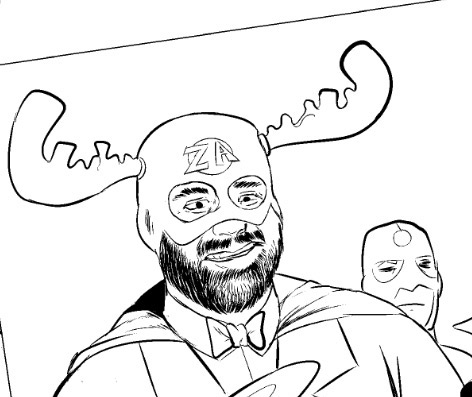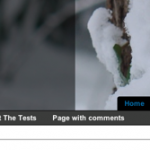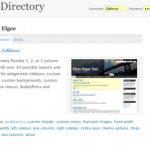Google Mini Review
As previously promised, I hereby present a mini review of the Google Mini. Installation The Mini came in a box conspicuously plastered with “Google” on every conceivable surface, which caused several engineers’ heads to turn as I lugged the box…